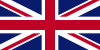Dec - 04 - 2023
Apple started adding eSIM to the iPhone XS in 2019 and continued to add it to later iPhone versions. During its launch in September, Apple also introduced eSIM on the iPhone 15 Series. So what is new and how to activate the iPhone 15 eSIM? In this guide, we will update information about eSIM on iPhone 15 and show you how to simply activate eSIM.
Understanding eSIM technology
eSIM, short for embedded SIM, is a revolutionary technology that replaces the traditional physical SIM card with a programmable chip embedded within the device. This compact electronic SIM offers several advantages, such as increased flexibility, easier network switching, and the ability to support multiple profiles simultaneously. With the iPhone 15, Apple has embraced eSIM technology, allowing users to enjoy enhanced connectivity without the constraints of a physical SIM card.

eSIM is a revolutionary technology that replaces the traditional physical SIM card
Benefits of iPhone 15 eSIM
iPhone 15 eSIM provides more convenience when traveling, faster activation of cellular plans, and the freedom to manage multiple numbers on a single device.
Enhanced travel experience
One of the standout features of the iPhone 15 eSIM is its ability to simplify international travel. Instead of dealing with physical SIM cards and the hassle of switching, users can easily add a local cellular plan using the eSIM, providing seamless connectivity while abroad.

One of the standout features of the iPhone 15 eSIM is its ability to simplify international travel
Dual SIM capability
The iPhone 15 supports dual SIM functionality, allowing users to maintain two active phone numbers on a single device. Whether it is for separating work and personal calls or managing multiple contacts, the eSIM iPhone 15 provides the flexibility to juggle multiple roles effortlessly.

The iPhone 15 supports dual SIM functionality
Quick and remote activation
eSIM activation is a speedy process, eliminating the need to wait for a physical SIM card to be delivered. Users can activate their cellular plans remotely, making it a convenient option for those who need immediate connectivity or are constantly on the go.

eSIM iPhone 15 activation eliminates the need to wait for a physical SIM card to be delivered
Activating iPhone 15 eSIM
Refer to GTrip's video for a comprehensive walkthrough of the step-by-step processes of using eSIM on iOS, making your experience with the technology seamless and hassle-free.
Check carrier compatibility
Before diving into the eSIM activation process, ensure that your carrier supports eSIM technology. Most major carriers now offer eSIM support, but it is always prudent to confirm compatibility with your specific carrier.

Most major carriers now offer eSIM support
Accessing eSIM settings
To initiate the setup of iPhone 15 eSIM, navigate to "Settings," then select "Cellular" and tap on "Add Cellular Plan." This will prompt your device to scan a QR code provided by your carrier.
Scanning the QR code
Obtain the QR code from your carrier, either through their app or by contacting customer support. Once you have the QR code, position it within the frame on your iPhone 15, and the device will automatically recognize and activate the eSIM.
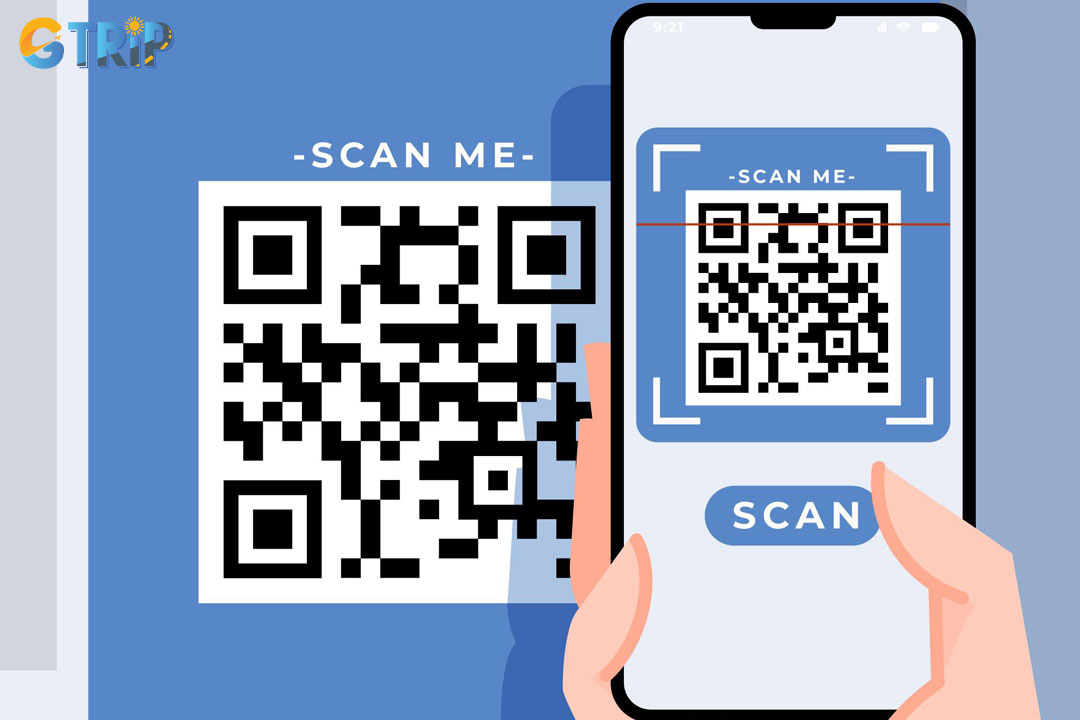
Once you have the QR code, the device will automatically recognize and activate the eSIM
Configuring dual SIM (if applicable)
The iPhone 15 supports dual SIM functionality, allowing users to have both a physical SIM card and an eSIM active simultaneously. This is particularly useful for individuals who wish to maintain two separate lines on their device.
Managing cellular plans
Once your eSIM iPhone 15 is activated, you can easily manage your cellular plans by navigating to "Settings," selecting "Cellular," and then tapping on "Cellular Plans." From here, you can switch between active plans or modify settings according to your preferences.
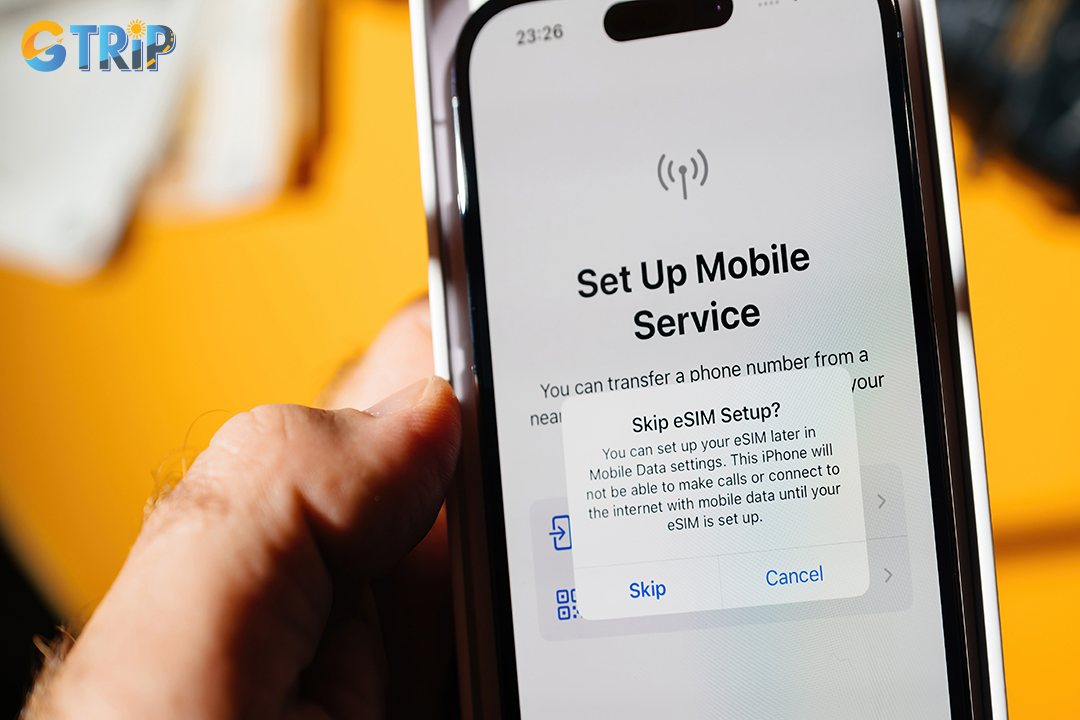
You can easily manage your cellular plans once your eSIM iPhone 15 is activated
Turning off eSIM iPhone 15
Deactivating your eSIM on the iPhone 15 is a simple process that can be done in a few easy steps. Follow these instructions to turn off your eSIM.
Open settings
Begin by unlocking your iPhone 15 and launching the Settings app. This can typically be found on your home screen and is represented by the gear icon.
Select "Cellular"
Within the Settings menu, scroll down and tap on "Cellular." This section houses all the cellular-related settings, including those for your iPhone 15 eSIM.
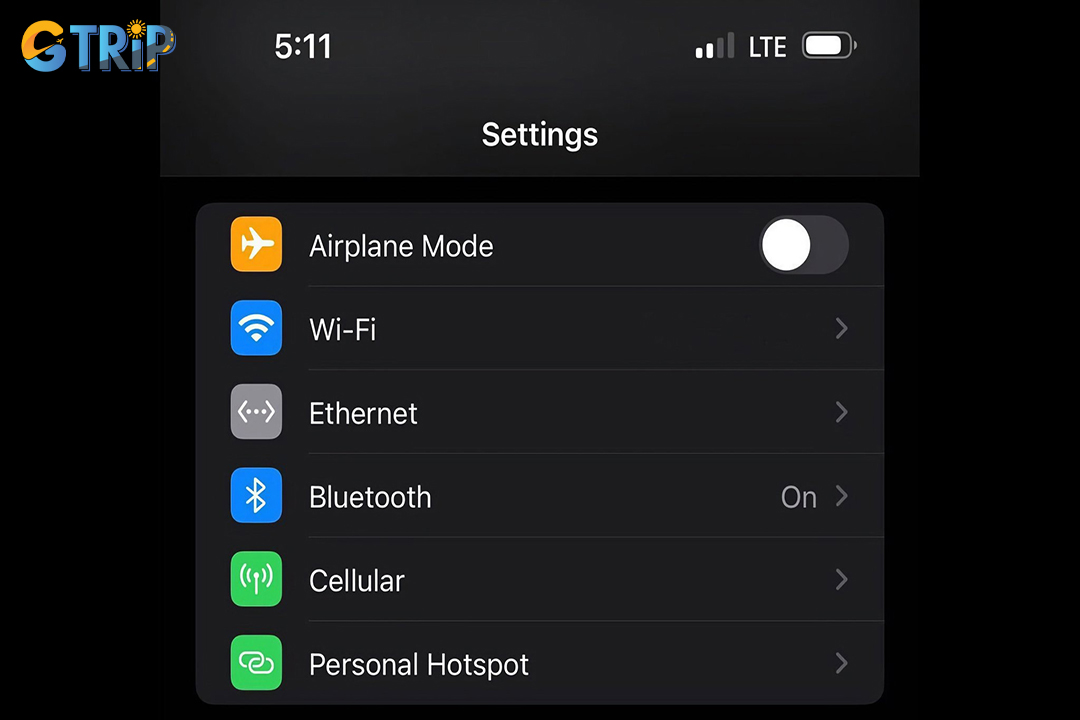
This "Cellular" section houses all the cellular-related settings
Choose "Cellular Plans"
Once in the Cellular settings, find and select "Cellular Plans." Here, you will see a list of your active cellular plans, including the eSIM.
Toggle off the eSIM iPhone 15
Locate the eSIM you want to turn off and toggle the switch next to it to the "Off" position. This action will deactivate the iPhone 15 eSIM, temporarily disconnecting it from the network.
Confirm the deactivation
A prompt may appear to confirm your decision. If prompted, confirm that you want to turn off the eSIM. Keep in mind that deactivating the eSIM will interrupt its connectivity.

Keep in mind that deactivating the eSIM will interrupt its connectivity
The functionality of iPhone 15 eSIM opens up new possibilities for users seeking flexibility and convenience in managing their cellular connections. By following the simple activation steps outlined in this guide, users can unlock the full potential of eSIM on their iPhone 15, paving the way for a connected and efficient mobile experience.