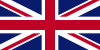Feb - 02 - 2024
In the rapidly evolving landscape of mobile technology, the shift towards eSIM is transforming the way we connect and communicate. In this guide, we will walk you through the process of add eSIM to Samsung device, empowering you to take full advantage of this cutting-edge technology.
What is eSIM?
eSIM, or Embedded Subscriber Identity Module, is a revolutionary technology that replaces traditional physical SIM cards with a programmable chip embedded directly into a device's hardware. This innovation offers users greater flexibility by allowing seamless switching between mobile carriers, managing multiple numbers on a single device, and enhancing security through its embedded design. eSIM marks a significant advancement in mobile connectivity, providing a more streamlined, adaptable, and secure approach to wireless communication.
eSIM is a revolutionary technology that replaces traditional physical SIM cards
How to add eSIM to Samsung smartphone
To add eSIM to Samsung, you have three options: installing a pre-assigned plan, scanning a QR code, or manually entering the information.
Install a pre-assigned plan
Before you begin, verify with your mobile provider if this feature is supported. You might need to furnish your phone's EID (Embedded Identity Document), which can be located on the device's packaging or by navigating to Settings > About phone > Status Information. Now, proceed to:
Step 1: Navigate to "Settings" > "Connections" > "SIM manager".
Step 2: Tap "Add eSIM," and your mobile plan will be swiftly downloaded and activated on your eSIM.
Navigate to SIM manager to install a pre-assigned plan
Input the information manually
Certain mobile carriers supporting eSIM offer a code for manual eSIM addition:
Navigate to Settings > Connections > SIM Manager.
Tap on "Add eSIM", then proceed to scan the QR code from the service provider and enter the activation code.
Input the information provided by your mobile carrier.
Your mobile plan will be automatically downloaded and activated on your eSIM.
Scan a QR code
To obtain a QR code, get in touch with your mobile provider:
Go to Settings > Connections > SIM Manager.
Tap on "Add eSIM," then proceed to scan the QR code provided by your service provider.
Scan the QR code.
Your mobile plan will be automatically downloaded and activated on your eSIM.
Scan the QR code to add eSIM to Samsung
How to transfer an eSIM from another device
To transfer an eSIM from one Samsung device to another, adhere to these steps:
Launch the Settings app on the target device.
Go to “Connections” and access “SIM Manager.”
Opt for “Add eSIM” and select “Other ways to connect to a mobile network.”
From the available choices, choose “Transfer SIM from another device.”
Unlock your old device containing the eSIM and position it adjacent to the new device.
On the new device, tap “Transfer” to commence the eSIM transfer process.
How to convert a physical SIM to eSIM on Samsung
You can convert your physical SIM card to an eSIM by following the procedure below:
Open the Settings app on your phone.
Proceed to Connections > SIM Manager.
Select the name of your physical SIM card, then tap on Convert to eSIM.
Confirm your choice by clicking on Convert to eSIM in the pop-up menu.
Please note: The availability of this feature is contingent on your mobile carrier. For additional details, seek guidance from your mobile service provider.
Your physical SIM card can be changed into an eSIM
Enabling eSIM on your Samsung device is a transformative step toward a more connected and flexible mobile experience. The seamless integration of eSIM technology enhances convenience, security, and adaptability. Add eSIM to Samsung today and experience the future of mobile connectivity.