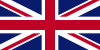Nov - 23 - 2024
I. List of iPhone models that support eSIM
- iPhone Xs
- iPhone Xs Max
- iPhone Xr
- iPhone 11
- iPhone 11 Pro
- iPhone 11 Pro Max
- iPhone SE
- iPhone 12 Mini
- iPhone 12
- iPhone 12 Pro
- iPhone 12 Pro Max
- iPhone 13 Mini
- iPhone 13
- iPhone 13 Pro
- iPhone 13 Pro Max
- iPhone 14
- iPhone 14 Plus
- iPhone 14 Pro
- iPhone 14 Pro Max
- iPhone 15
- iPhone 15 Plus
- iPhone 15 Pro
- iPhone 15 Pro Max
- Higher-generation iPhone models
Note: iPhones designed for the Chinese, Macau, and Hong Kong markets will use 2 physical SIM cards (Dual nano-SIM) and do not support eSIM.
Refer to GTrip's video for a comprehensive walkthrough of the step-by-step processes of using eSIM on iOS, making your experience with the technology seamless and hassle-free.
II. List of iPad models that support eSIM
- iPad Mini (6th generation), iPad Mini (5th generation), iPad Air (4th generation), iPad Air (3rd generation)
- iPad Pro 12.9-inch (5th generation), iPad Pro 12.9-inch (4th generation), iPad Pro 12.9-inch (3rd generation)
- iPad Pro 11-inch (3rd generation), iPad Pro 11-inch (2nd generation), iPad Pro 11-inch (1st generation)
- iPad (9th generation), iPad (8th generation), iPad (7th generation)
- Higher-generation iPad models
III. How to install an eSIM on your iOS device
Step 1: Ensure that you possess a reliable WiFi connection, preferably excluding satellite connections (commonly found on ships or airplanes) and free WiFi networks (such as those in cafes or airports), as these may not function properly.
Step 2: Turn Airplane Mode OFF, and be in a place where cellular reception is available.
Step 3: Go to Settings > Cellular/Mobile Data > Add eSIM / Add Cellular plan.
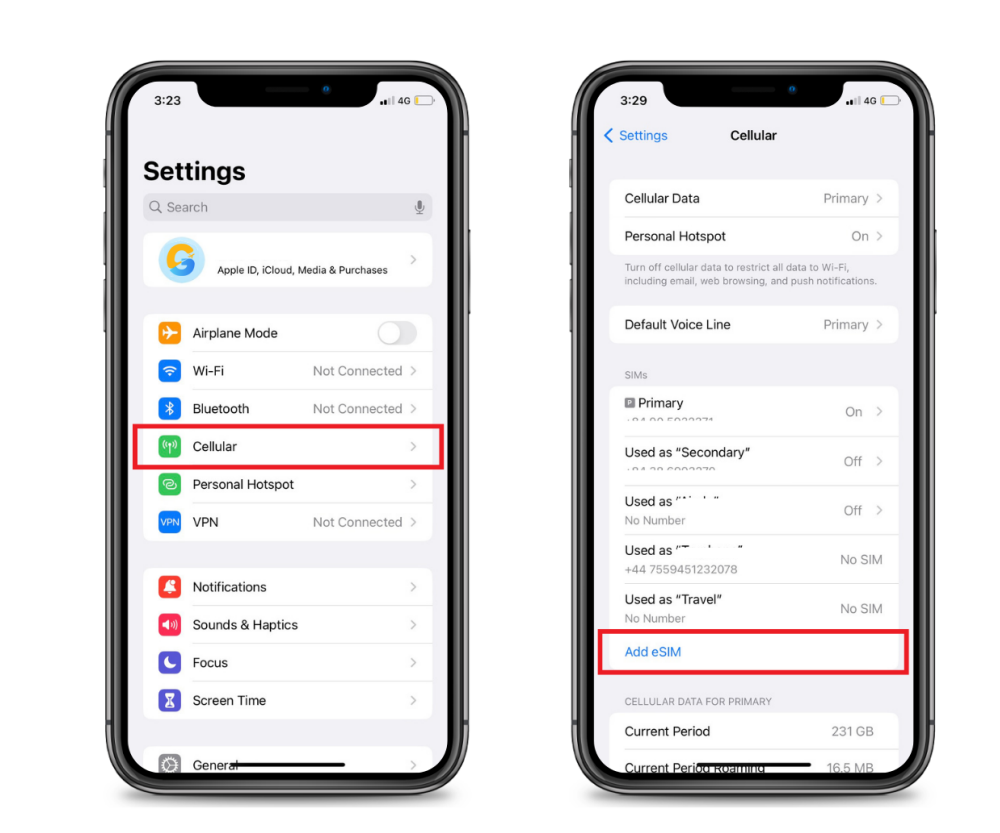
Step 4: Activate the camera on your phone and point it to the QR code provided by the network to add and activate the eSIM.
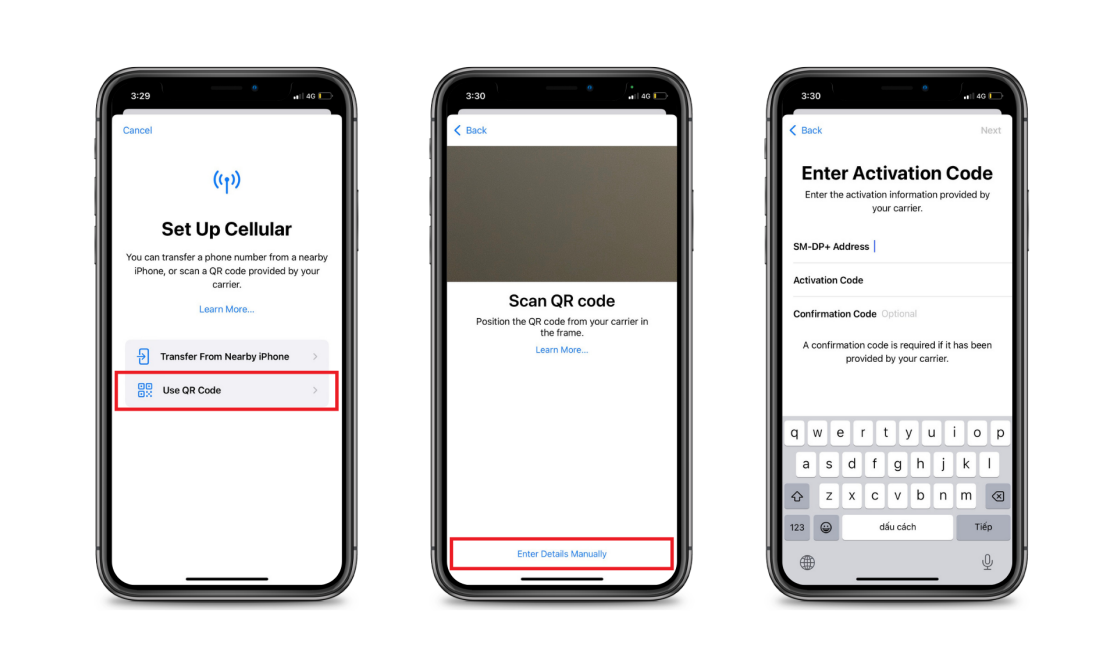
Alternatively, you can choose Manual Entry to enter the activation information from the GTrip order confirmation email.
Step 5: Find the newly installed eSIM on the list, and assign cellular data to the eSIM.
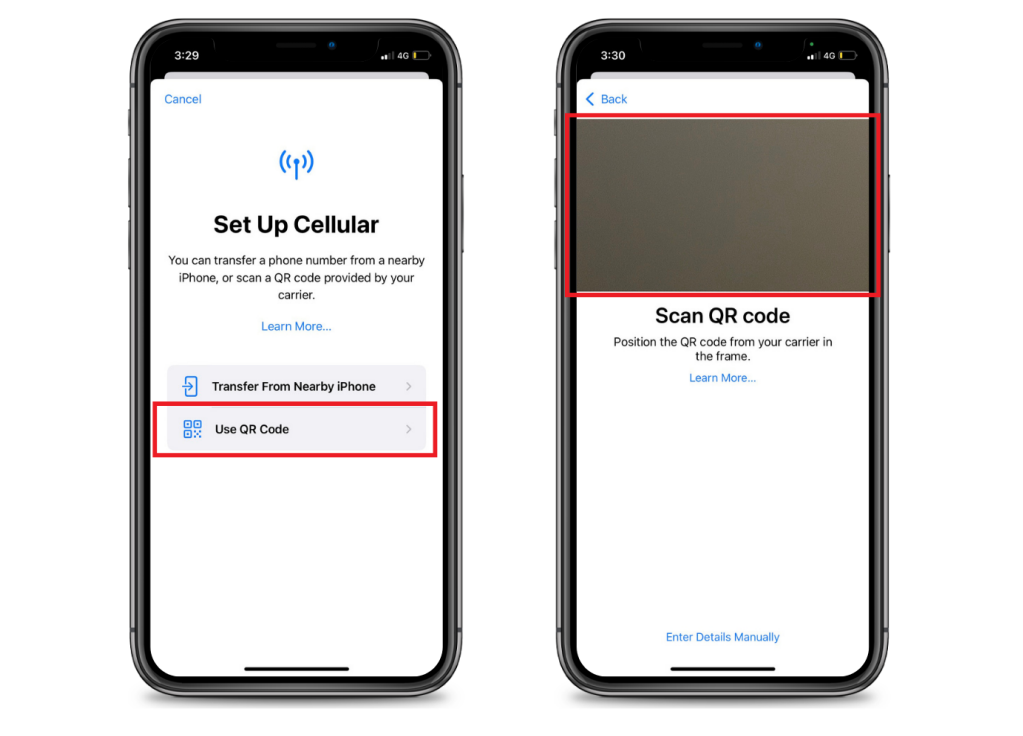
Step 6: Enable data roaming for the newly installed eSIM.
Step 7: Double-check to ensure that the APN is set to drei.at.