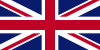Sep - 18 - 2023
I. How to Install an eSIM on Your Android Device
Step 1: Ensure that you possess a reliable WiFi connection, preferably excluding satellite connections (commonly found on ships or airplanes) and free WiFi networks (such as those in cafes or airports), as these may not function properly.
Step 2: Turn Airplane Mode OFF, and be in a place where cellular reception is available.
Step 3: Go to Settings > Connections > SIM Manager.
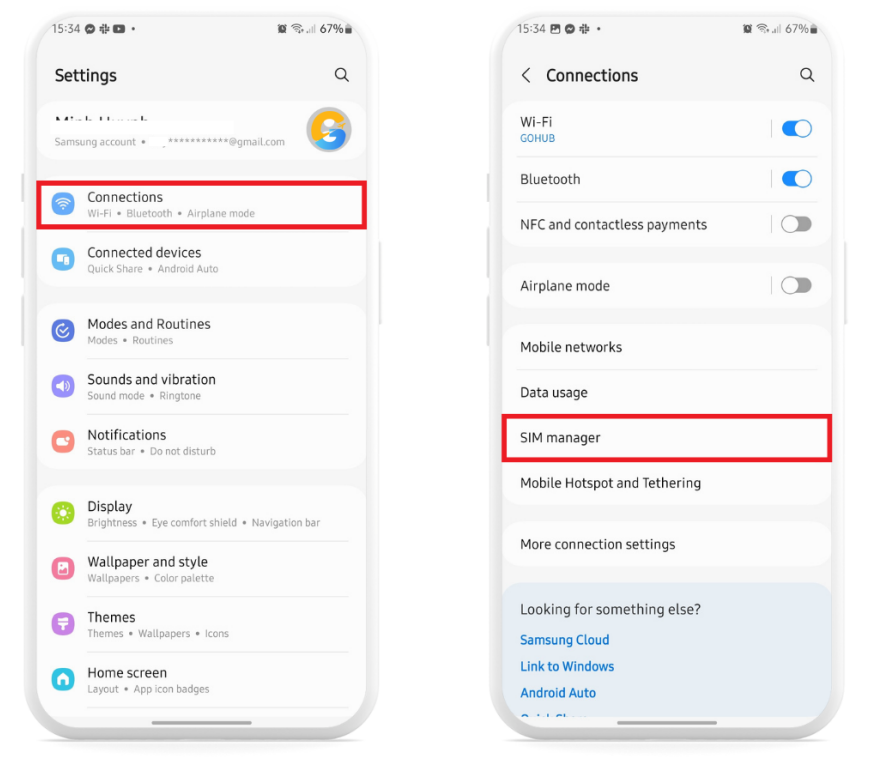
Step 4: In the eSIM section, press Add Mobile Package, wait a moment, then press Scan the network’s QR code.
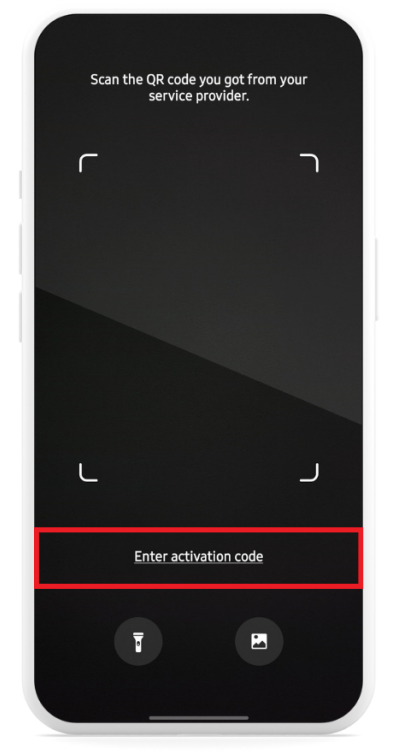
Step 5: Use the phone’s camera to scan the QR code sent in the confirmation email from GTrip. Alternatively, press Add with activation code to manually enter the code sent in the confirmation email.
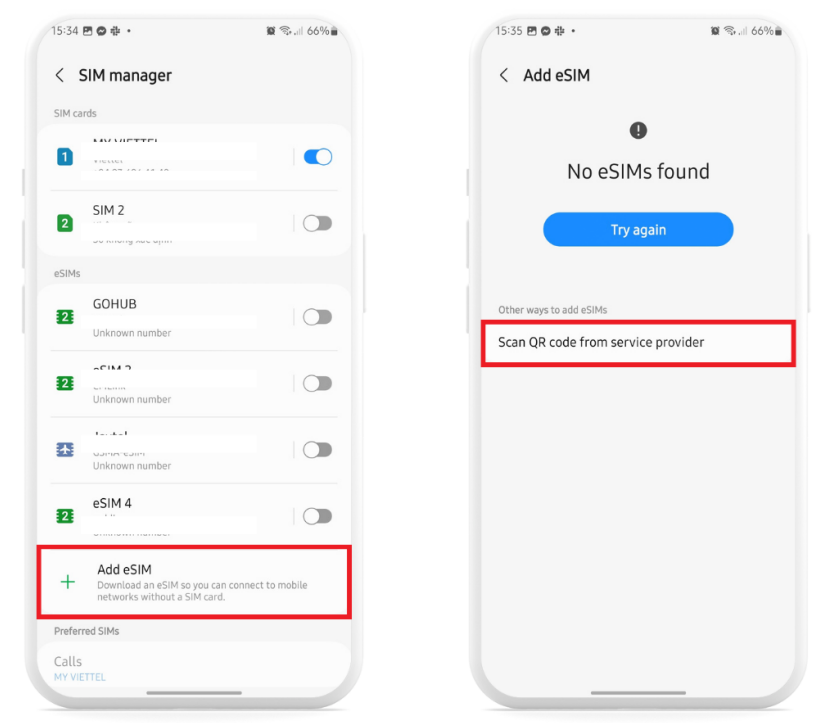
Step 6: Wait until the notification “Add this package to your phone?” appears. Press Confirm to add the new mobile package.
II. How to Turn on Data Roaming on Samsung Galaxy Phones
The steps to turn on the data roaming option are different on Samsung than on other Android phones. So let’s start with turning on data roaming on Samsung Galaxy Phones.
- On the phone, open Settings inside the app drawer. On the Settings page, click on the Connections option at the top of the page.
- Now select the Mobile Networks option. On the next page, enable the Data roaming option.
- This action will activate data roaming on your phone. If the Data roaming option appears greyed out, ensure that you activate Mobile data on your phone first, and then proceed to enable the Data roaming option. You can activate mobile data from the quick settings panel, or you can navigate back to the Connections page within the Settings and choose the SIM manager option.
- Presently, tap the "Mobile data" option and pick the desired SIM card for activating the data roaming feature. Once data is enabled, you can return to the previous menu and activate the now accessible "Data roaming" option.
III. How to Turn on Data Roaming on Other Android Phones
These steps should be applicable to the majority of other Android phones, such as Pixel, OnePlus, Motorola, Nothing, and so on.
- Open Settings inside the app drawer on a non-Samsung phone. Now select the Network & Internet option at the top of the Settings page.
- Here select the Internet option and then select the SIM that you want to enable the Mobile data on.
- On the SIM page, scroll down and enable the Roaming option. If the option is greyed out, then enable the Mobile data option and then enable the Roaming option.